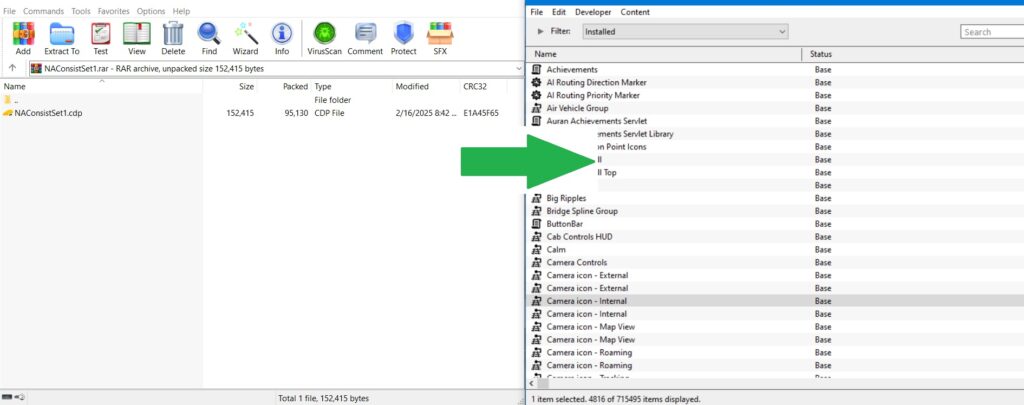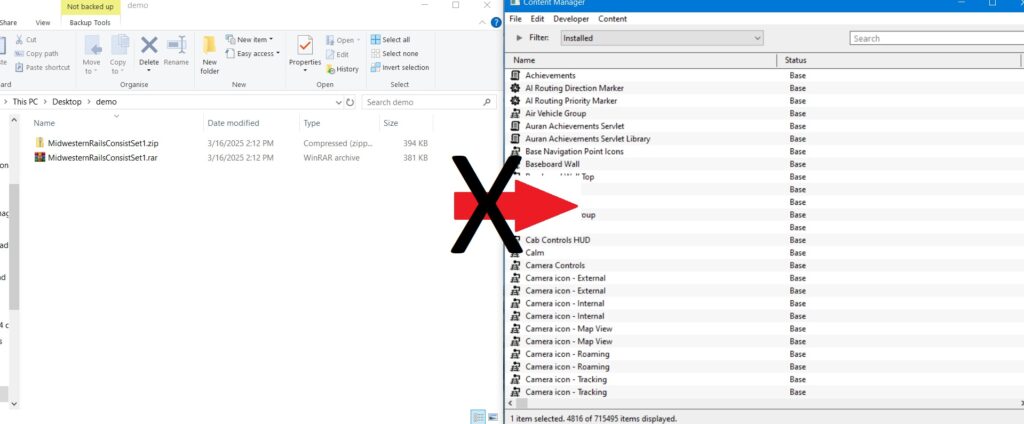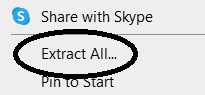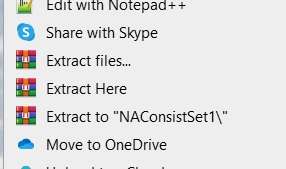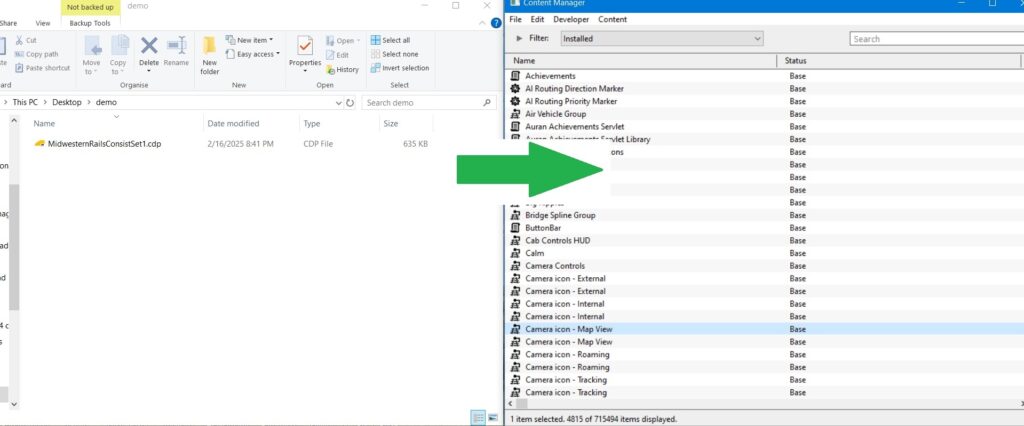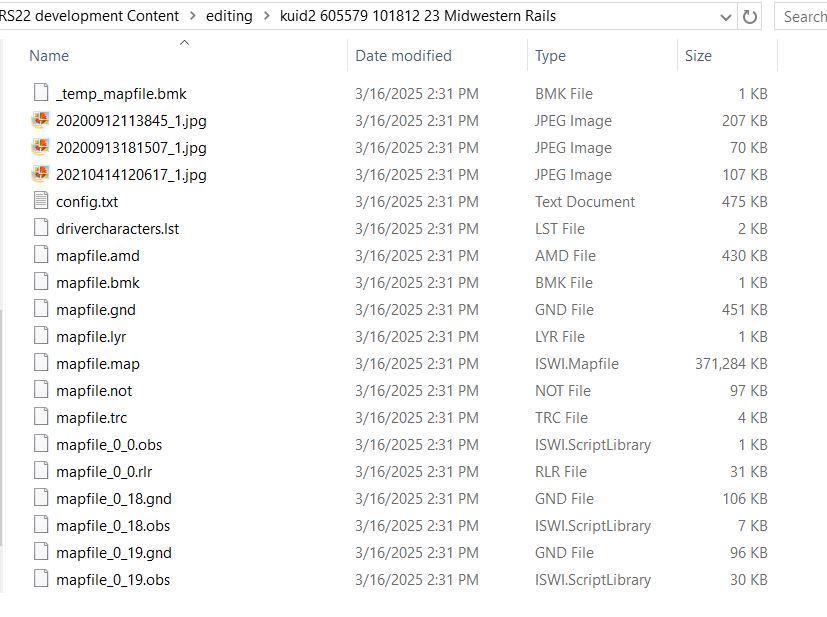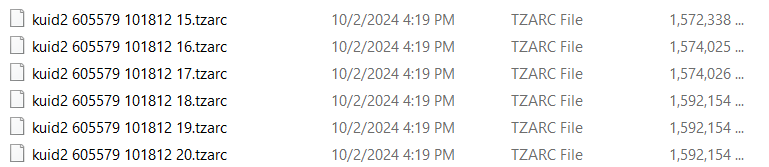We all install content for Trainz – either directly from the Trainz Download Station or from a 3rd party website. Most times its simple by either going File > Import Content Files (for singular files) or File > Import Content Folder (for multiple files) as majority of the times its delivered by a CDP file.
However, sometimes you’ll receive a zip or a rar file instead of a traditional cdp file for various reasons (either for making the cdp file smaller, help deliver multiple cdp files in a single download, or the content was too large for a cdp file due to being over 700MB).
Here is a picture showing a cdp file:
Here is a picture showing another format:
As you can probably guess, you can’t import a rar or a zip file into Trainz as Trainz can only open cdp files so you’ll have to extract the contents from the zip / rar file.
Now you are wondering how to extract the contents from the zip /rar file and its simple/easy. If your download was a zip file, Windows has a built in extractor that can handle zip files by simply right click and select extract all.
Rar files on the other hand, aren’t built into Windows – at least with older versions of Windows (Win 11 has a builtin extractor in 23H2). To extract you’ll need to download Winrar from their website, from the 7zip website, or another extractor that supports rar files.
Note – Winrar has a builtin rar viewer so you can open the rar file without extracting the files, then simple drag and drop the cdp files into Content Manager. Neat isn’t it?
Now there might be on an occasion where the zip or rar file won’t contain any cdp files but actual route files like these:
These will require extracting the entire folder completely so all of the files are accessible. Once all are extracted, you can either use the Import Content Folder or simply drag and drop it into Content Manager.
Another possible content format you might run into are TZARC files. These can’t be imported using the traditional methods used above as Trainz can’t directly open them.
To import these, you’ll need to go to where Trainz is storing your content (can be viewed from launcher > settings > install tab) and go to that location. There go into the LOCAL folder and select one of the hash-XX folders (XX = 2 digits) and drop the file there, then run a database update from Developer > Rebuild Database. Once finished, look for that route to see if Trainz has picked it up successfully.
Since routes are getting larger in size (especially HD Terrain made routes), most route developers will use the last two methods for sharing routes due to the limited size limits that are imposed to the CDP file formats.